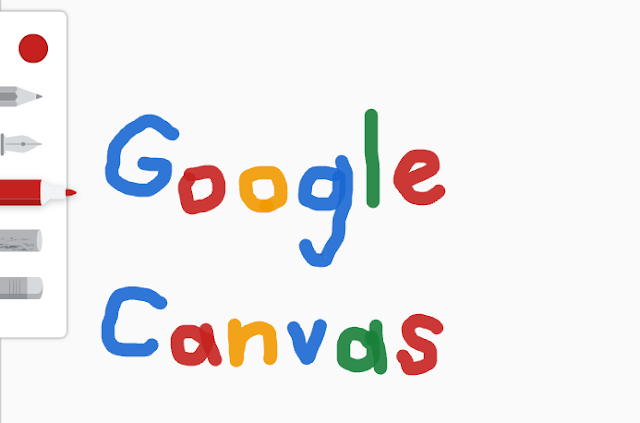
A new drawing application that can be used on the browser from Google was born!
Its name is "Google Canvas".
Today, I would like to write about its usage.
What's Google Canvas?
Just accessing
canvas.apps.chrome
is an application that allows you to draw from any OS or browser.
Other drawing apps may inadvertently close before saving,
but do not worry if you use Google Canvas anymore.
By registering a Google Account,
it will be automatically saved and you can access something you drew from other devices.
You can browse and re-edit from other devices,
as well as export it as a png file.
You can also import images and draw on them.
How to use Google Canvas
to access
First, access
canvas.apps.chrome

When accessing for the first time,
a screen saying "Welcome to the drawing canvas" will appear.
Click [Start setting].
This will allow you to draw freely.
Color setting

You can change the color of the pen by clicking the rounded part with the color at the top of the tool group on the left.
You can select colors already set from the palette.
Custom can specify the color finer than the palette.
It also supports hexadecimal color codes.
Types of pen

You can choose the pen type from the tool group on the left side.
From the top is a
pencil,
pen,
marker,
chalk,
eraser.
Click the selected pen again to select the size and opacity.

Please look at the image texture of each pen line.

Save in png format
You can save something drawn in png format by selecting the option [Export graphics drawing] on the other options on the upper right.

Add a title
Click the button of the house mark on the upper left to return to the gallery.
In the gallery, the shapes you drew up are preserved.

If you select [Change name] from the other option in the bottom right of the figure you want to give a title, you can assign a title to each figure.
Write to the image

By clicking the [Create new from image] button on the upper left of the gallery, you can load the image and draw a picture.
Summary
How was it?
When I wanted to draw something,
I felt it was a very convenient application.
Please also try using all means.
I mainly depend on google translation,
so I would appreciate pointing out mistakes.
The Japanese version of this article is here.
thank you!!
Comments
Post a Comment